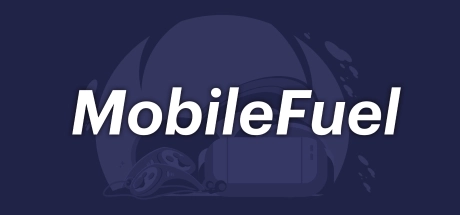SynthesisVR for Android is a standalone Android application purposed to bring the wide range of SynthesisVR use cases to any modern mobile device.
MobileFuel is a Windows application purposed to install and update "SynthesisVR for Android" on your devices.
Setup and Device provisioning Instructions:
- Download, install and start MobileFuel on your Windows PC (can be any PC)
- Connect your Android device to the same computer through USB (only one device should be connected at a time)
- MobileFuel will automatically detect the attached device and will display its name and serial number. If this doesn't happen, please make sure the Developer Mode is enabled for the device.
- Check your device screen for any pending USB permissions
- If the device is connected for first time, click the Provision button to add the device to your SynthesisVR stations. The device will be automatically subscribed for the "SynthesisVR for Android" module.
- Click the "Install" button in MobileFuel and wait for your device to restart
- Go to the "Your Arcade" page, locate your newly installed device (if you don't see it, logout and log back in) and click on the settings icon. In the newly opened popup, enable the "Kiosk Mode". If you would be using the HMD paired to PCVR, also enable the "Automated Streaming" option.
- Put on the HMD and manually start SynthesisVR for the first time. This will sync up the SynthesisVR subscription along with the Kiosk Mode setting and the application will start automatically going forward.
- Launch a session by using the "Your Arcade" page
 US
US
 US
US